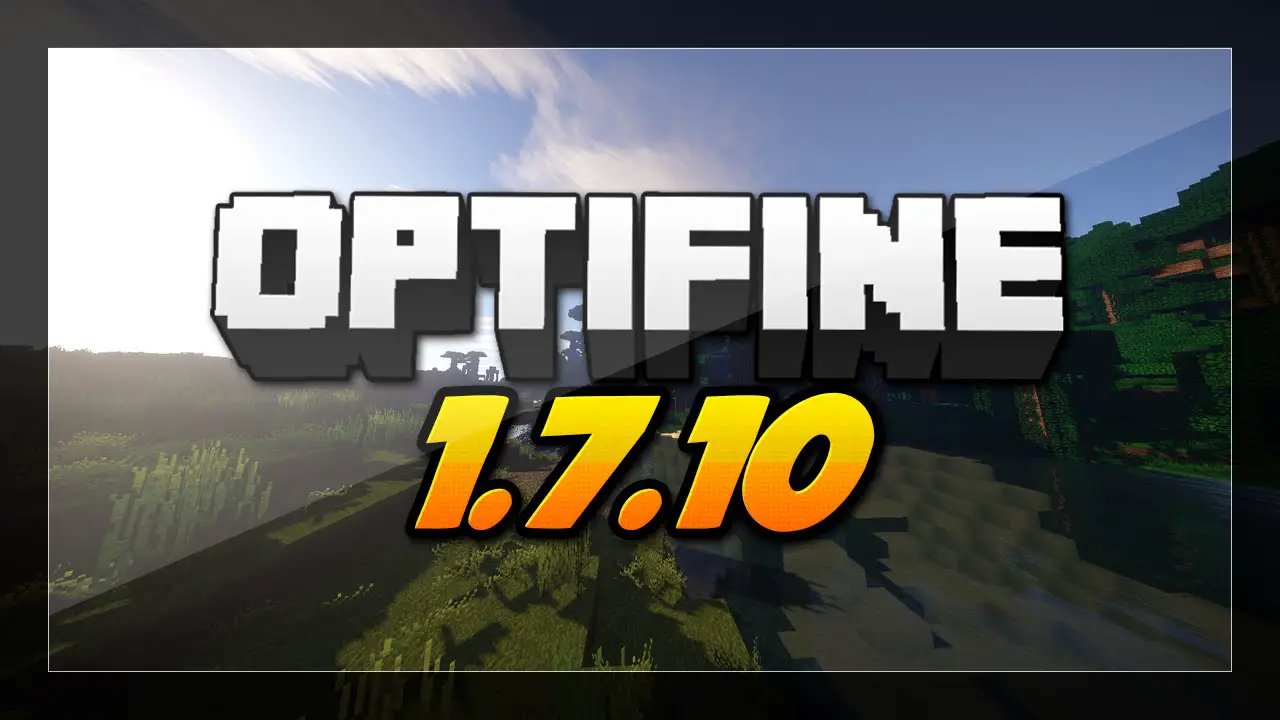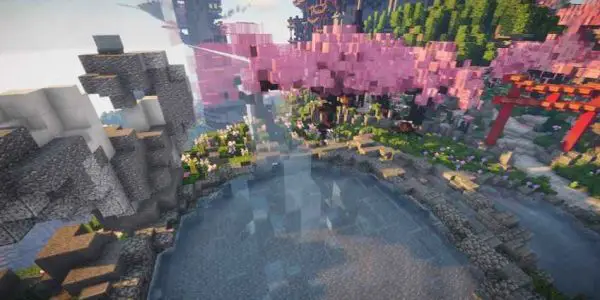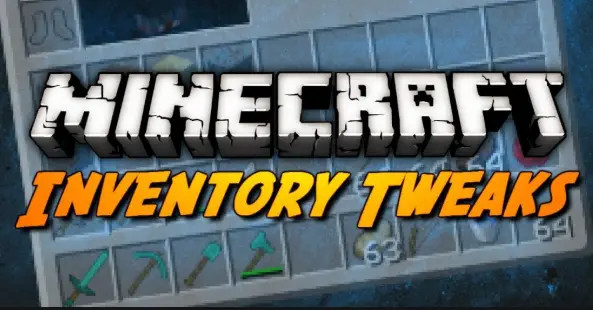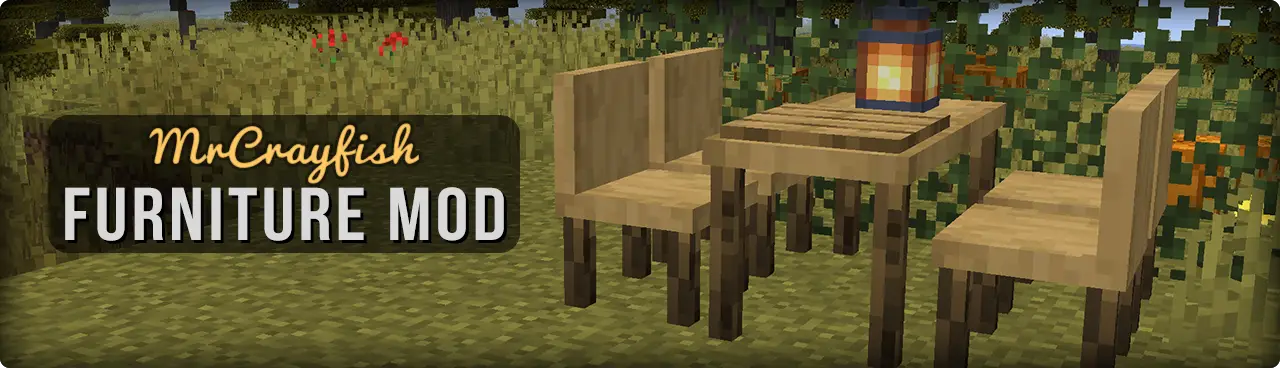The Optifine 1.7.10 HD Minecraft is a mod that gives a promising significant boost to FPS (Frame Per Second) for everyone. When we say it’s for everyone, it includes all players, whether they may be online or offline, maybe playing in a single-player or multiplayer.
Optifine HD
Optifine HD, the primary purpose of this mod is to optimize the game. Thereby removes the delays, lags, and upgrades the overall stability and enhances comfort. Once you install the mod, you will get the advanced settings menu. Using the menu you can modify the graphics settings for your computer.
The mod offers you a lot more than just modification settings. It improves the visual component of the game, provides support to high-resolution textures which includes HD textures, animations, HD Fonts, random mobs textures, and much more. Optifine HD mod is a good alternative program for MCPatcher HD quality.
However, remember that in multiplayer mode, Installing Optifine on your own computer won’t be enough to make it work, in such a case. If the server is hosted by others, then the owner has to install the Optifine HD mod on their server.
Advantages of using Optifine HD
With the help of this mod, one will be able to customize Minecraft quickly and effectively. The main feature of this mod is, after installing Optifine, the game will run faster as well as consuming fewer computer resources.
It also allows you to use various types of textures (resource packs) without installing other mods. This will be extremely helpful for those who use settings regarding support for textures optimize
FPS.
This mod is more like a one-stop solution if you want to improve the performance without changing your computer hardware. It is possible to enjoy Minecraft even on your old computer with the help of Optifine HD mod.
How To Download Optine HD Mod
Features:
- Anisotropic Filtering
- Anti-aliasing
- Auto-save
- Better Grass
- Better Snow
- Configurable animations
- Animated water, Lava, Fire, Portal, Redstone, Explosion, Flame, Smoke, Terrain, and Items.
- Particles Void, Water, Portal
- Rain Splash
- Dripping Water/Lava
- Configurable Details
- Clouds
- Cloud Height – from 0% to 100%
- Trees
- Grass
- Water
- Rain and Snow
- Sky
- Stars
- Sun & Moon
- Depth Fog
- Weather
- Swamp Colors
- Smooth Biomes
- Custom Fonts
- Custom Colors
- Show Capes
- Configurable Smooth Lighting
- Chunk Loading Control
- Load Far
- Preloaded Chunks
- Chunk Updates per Frame
- Dynamic Updates
- Connected Textures
- Connects the textures for glass, sandstone, glass panes and bookshelf blocks which are next to each other.
- Clear Water
- Debug
- Dynamic Lights
- FPS boost
- Fog control
- FPS control
- Fast Texture pack Switching
- Full-screen Resolution
- Mini-maps
- Natural Textures
- Performance: VSync
- Random Mobs
- Support for HD Textures
- Animated terrain and item textures.
- Custom colors, lighting, terrain, item textures, and HD Font character widths.
- HD textures and HD fonts (MCPatcher not needed).
- Unlimited texture size.
- Support for Shaders
- Smart Advanced OpenGL
- Fast – faster, some artifacts still visible.
- Fancy – slower, avoids visual artifacts.
- Time Control
- Default
- Day Only or Night Only – works in only in Creative mode.
- Variable Render Distance
- Tiny to Extreme.
- Sun, moon, and stars can be visible in Tiny and Short distance.
How to Download and Install Optifine Mod
Method 1: Using Installer
Step 1: Download the Optifine Mod jar file.
Step 2: Copy and Paste the mod jar file into the file location: Users/[your user]/AppData/Roaming/.minecraft/mods folder. If you don’t have such a folder, create one.
Step 3: Now open the Optifine installer program. Enter the file location that you have created.
Step 4: Click on Install. Once it is done, you will receive a prompt showing Optifile is successfully installed.
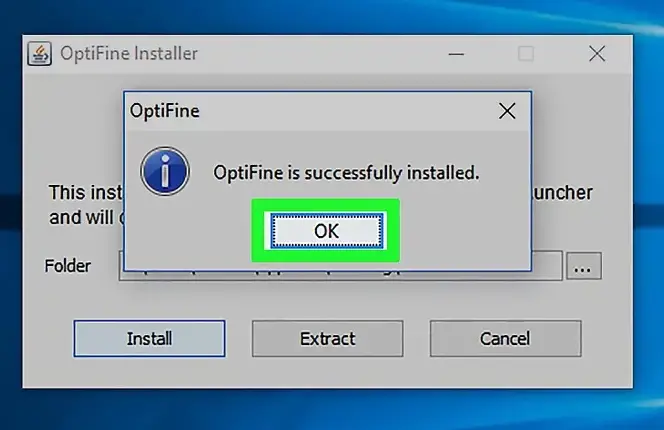
Step 5: Now open the Minecraft launcher and go to the Installation option.
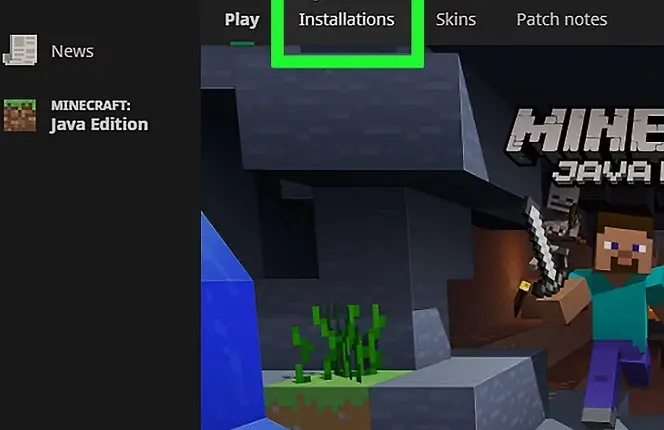
Step 6: Click on the Add new option.
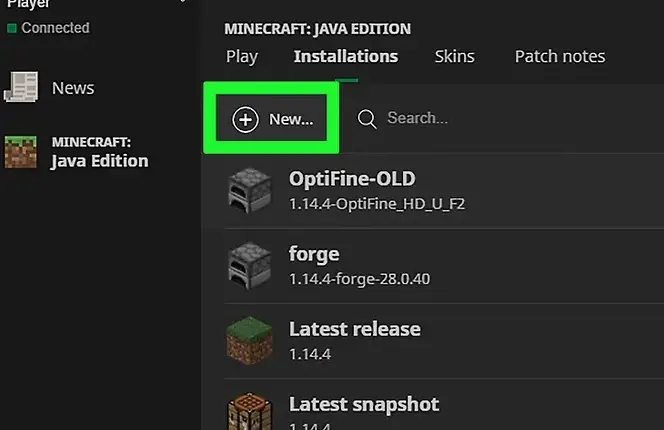
Step 7: Enter the name and select the version of the Optifine mod. Hit Create.
Step 8: That’s all, now you can play Minecraft.
Method 2: Non-installer method
Step 1: Copy the downloaded Optifine file.
Step 2: Now open the Minecraft launcher >> Installation option >> latest release >> Minecraft folder >> mods.
Step 4: Paste the copied file here.
Step 5: Click on the News tab in the MC launcher window.
Step 6: Click on the upward-facing arrow right next to play.
Step 7: Now click on the forge and hit play.
In Order to maximize the benefits of Optifine Mod, follow the list of moves,
- Set the graphics to fast.
- Turn off the smooth lighting.
- Set render distance to short/tiny.
- Turn off the Clouds, fog, animation, the sky, and the stars.
- Set the performance to the max FPS.
This setup may not bring much change in its appearance, but this is really so cool, make sure you try it.
Wrapping up
Optifine mod helps you to adjust your Minecraft effectively and use fewer resources. Similarly, it also enables the players to run ingenuity (texture) pack HD without installing other mods.
Remember that, when you try to run Optifine via Forge, it will not appear in the Mods menu. You can activate in from the option at the lower left side of the main menu when you open the Forge.